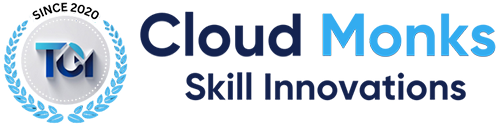Data Science & AI Training
March 8, 2025 2025-09-25 14:34Data Science & AI Training
Data Science
Home Courses Data Science




Data Science
Data Science is the foundation of modern decision-making. This course helps learners understand how to collect, clean, analyze, and interpret data using tools like Python, statistics, and visualization techniques. By the end, participants will be able to draw meaningful insights and apply machine learning models to solve real-world problems.
Contact for More Information
+91 96660 64406
+91 96660 64406
Course Curriculum
Data Science \& Data Analytics Overview
- Introduction to Artificial Intelligence, Machine Learning, Deep Learning
- Relationship between AI, ML, DL, and Data Science
- Introduction to Data Science
- What is Data Science
- Why Data Science
- Components of Data Science
- Applications of data science
- Why Python for Data Science
Python Overview \& Environment Setup
- Installation of Anaconda Python
- Variables, Standard Data Types, Basic Operators
- Functions, Modules,
- String,
- List, Tuple,
- Dictionary, Set
- List comprehension, Dictionary comprehension. Set Comprehension
- Regular expressions
- Python File I/O
- Database Operations using Sqlite
- Generators, Iterators, Decorators.
- Collections Module
- Object Oriented Python,
- Class, Object
- Abstraction, Encapsulation, Inheritance, Polymorphism
- CSS, Web Scraping, Flask web application Framework
- Project on Python data structures
Power BI Desktop User Interface
- Understanding Power BI Desktop User Interface
- Fields Pane, Visualizations Pane, Filters Pane
- Ribbon, Multiple Views (Report View, Data View \& Model View)
- Report Canvas, Pages Section
Power Query
- Introduction to Power Query \& Power Query Editor User Interface
- Overview of Power Query / Query Editor
- How to Open Power Query / Query Editor
- Extracting the Data from Data Sources
- Transforming the Data using GUI Options
- Loading the Data in Power Pivot
- Query Editor UI (Queries Pane, Data Pane / Results Pane, Power Query Ribbon)
- Query Settings, Pane Applied Steps, Formula Bar
- Advanced Editor, Query Dependencies
- Understanding Power Query Conceptually
- Data Processing, Data types and Filters in Power Query
- How Data Processed in Power Query
- Data types, Changing the Data type of a Column, Detect Data Type
- Filters in Power Query and their Purpose
- Types of Filters in Power Query (Basic Filtering, Advanced Filtering)
- Auto Filter / Basic Filtering
- Filter a Column using Advanced Text Filters, Number Filters, Date Filters
- Filter Multiple Columns
Inbuilt Column Transformations
- Remove Columns / Remove Other Columns, Choose Columns, Go to Column
- Name or Rename a Column
- Reorder Columns or Sort Columns (Move Left, Right, To Beginning, To End)
- Column from Examples (From All Columns, From Selection)
- Add Column / Custom Column
- Duplicate Column, Split Column, Merge Columns
- PIVOT, UNPIVOT Columns, Transpose Columns
- Replace Values, Remove Empty
In built Row Transformations
- Header Row or Use First Row as Headers, Use Headers as First Row
- Keep Top Rows, Keep Bottom Rows, Keep Range of Rows
- Keep Duplicates, Keep Errors
- Remove Top Rows, Remove Bottom Rows, Remove Alternative Rows
- Remove Duplicates, Remove Blank Rows, Remove Errors
- Group Rows / Group By
- Combine Queries (Merge Queries \& Append Queries)
- Merge Queries / Join Tables
- Merge Queries, Merge Queries as New
- Need of Merge Queries, Minimum requirements to Perform Merge Queries
Types of Joins/ Join Kinds / Merge Type
- Left Outer (all from first, matching from second)
- Right Outer (all from second, matching from first)
- Full Outer (all rows from both)
- Inner (only matching rows)
- Left Anti (rows only in first), Right Anti (rows only in second)
- Cartesian Join or Cross Join, Self-Join
- Merging the Tables using Multiple Join Conditions
- How to Merge 3 Tables
- Use Fuzzy Matching Option
Append Queries / Union ALL Tables
- Append Queries, Append Queries as New
- Minimum requirements to perform Append Queries
- Append Two Tables, Append Three or More Tables
- Folder as Source
- Appending Multiple Files of same type from a folder using Single Query
- Appending Multiple Excel Files and Multiple Sheets using Single Query
- Union All, how to get Union Result
Query Options
- Copy Query, Paste Query, Delete Query, Rename Query
- Enable Load, Include in report Refresh
- Duplicate Query, Reference Query
- Move to Group, Move Up, Move Down
- Advanced Editor, Properties
Home Tab Options
- Close \& Apply, Apply, Close
- New Source, Recent Sources, Enter Data, Data Source Settings
- Manage Parameters (Manage Parameters, Edit Parameters, New Parameter)
- Suggested Values (Any Value, List of Values, Query), Convert to List
- Query Parameters and Power BI Templates
- Refresh Preview, Refresh All, Cancel Refresh
- Sorting Data